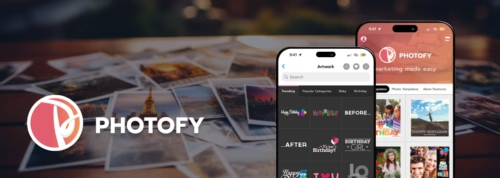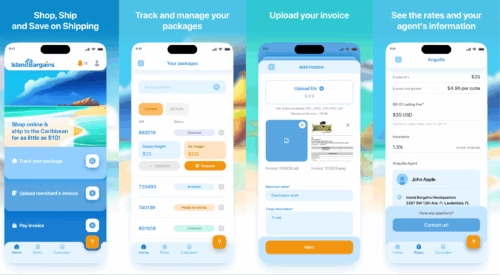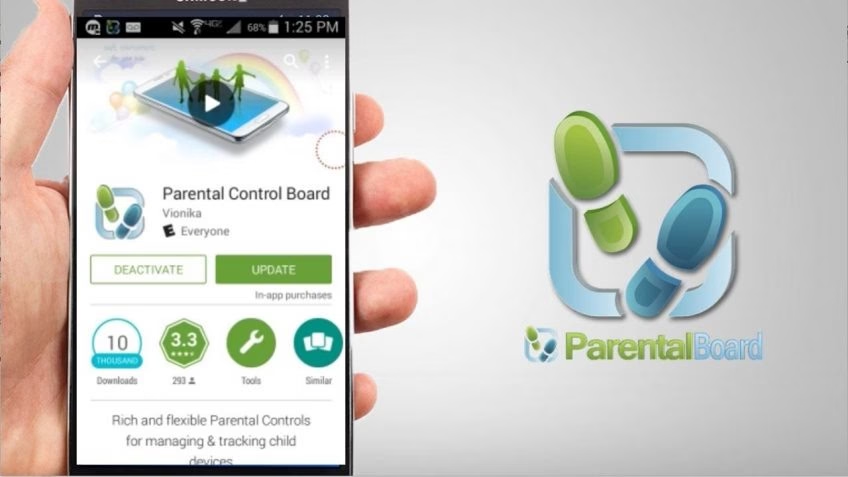
How to Build a Parental Control App on Android
Interested in building a Parental Control App on Android? In this article, I will explain it step by step, explore the main features of parental control software, and provide a list of the best parental control apps.
In this article
- The Features of Parental Control Software
- Examples of Well-Known Parental Control Apps
- How to Create a Parental Control App on Android
- The Importance of Application Security in an Android Parental Control App
- Planning to Launch a Parental Control App for Android Phones?
- Frequently Asked Questions on Parental Control App for Android
Let's start with some statistics on parental control app market size and smartphone usage by children.
The global parental control software market size is projected to grow from $1.4 billion in 2024 to 3.54 billion by 2032.
In the United States, 42% of kids have a phone by the age of 9. The same report says that by age 14, smartphone ownership reaches 91% in the US.
According to a report by media regulator Ofcom, one in five toddlers in the United Kingdom own a smartphone. This Statista report states that 98% of UK children aged between 16 and 17 owned a mobile device(smartphone) in 2023.
Such widespread use of smartphones by children naturally makes their parents anxious; therefore, parents try to help children achieve a healthy balance between the online world and the family one.
A Statista report shows just how much parents are trying to control their children's online activity. The study showed that 48% of American parents had tried to limit the time spent by their children on computers and video games.
With all those numbers and trends in mind, building a feature-rich parental control app can be a good idea. If you need help with developing your parental control app for Android devices, you might want to use the services of a professional software development company. DevTeam.Space, a vetted community of expert software developers, will be a great choice.

Get a complimentary discovery call and a free ballpark estimate for your project
Trusted by 100x of startups and companies like
Now, let's see what steps you need to take to build a good parental control app.

The Features of Parental Control Software
Parents want peace of mind concerning the physical and emotional health of their children. They feel the need to do the following:
- Monitor the usage of their child’s device;
- Track the whereabouts of their children;
- Web filtering to review the content before providing permissions to their children to consume it;
- Set screen time limits;
- Help kids with time management;
- Monitor app usage;
- Block access to threatening or inappropriate content.
Parental control software products help them do this. This is why there’s a healthy growing market for parental control software.
Examples of Well-Known Parental Control Apps
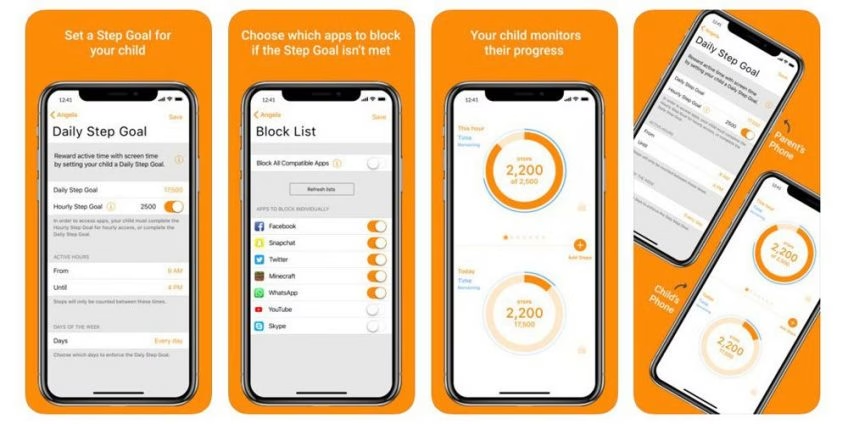
Check out some of the best parental control apps to understand what you should offer:
1. FamilyTime App
- Parents can control the time their kids spend on smartphones and tablets.
- They can limit device access during study hours or in hours reserved for chores.
- Children need sound sleep, and FamilyTime helps with this by enabling parents to limit screen time during the night.
- The app enables parents to lock their kids’ devices during homework time.
- Parents can block apps and websites with adult content. Moreover, they can activate SafeSearch so that kids don’t stumble on the wrong kind of content. The web filter feature allows parents to block kids’ access to specific content categories.
- Parents don’t want their kids to venture into unsafe places, and FamilyTime helps them with this. The app has a geofencing feature, and parents get alert messages as soon as their kids enter places they shouldn’t visit.
- FamilyTime enables parents to get a detailed location history of all the places that their kids visit.
- Social media is incredibly addictive and so can distract children from important aspects of life, such as studies or fun with the family. Parents can block social media or games from their child's device using FamilyTime.
- This app also helps parents monitor their kids' calls and text messages.
- The app treats data privacy seriously for both children and parents.
- Parents can manage multiple devices with FamilyTime, share the control with partners, and prevent kids from uninstalling FamilyTime.
- Children can let their parents know where to pick them up by just pressing one button.
FamilyTime has both free and premium versions; moreover, the app is available on Android, iPhone, and iPad.
2. Qustodio App
Qustodio is another good parental control app. It’s available on the following platforms:
- Windows;
- Chromebook;
- Android devices;
- Apple’s operating systems like macOS and iOS;
- Amazon Kindle.
Want to understand its functionality? This app allows parents to exercise the following parental controls:
- Monitor the online activities of their children;
- Content filtering;
- Set screen time limits;
- Block specific apps;
- Get reports;
- Track locations of children in real-time.
This monitoring app allows parents to monitor the usage of social networks. Qustodio enables parents to track calls and SMSs on their child’s Android device.
Parents can start with the free version. Qustodio has several premium plans that enable you to track a larger number of devices.
3. Norton Family
Norton Family is another example of the best parental control apps. It’s available on Windows, Android, and iOS devices. This monitoring app offers the following features:
- Parents can track what their children search for online and the videos they watch.
- They can set screen time limits.
- Parents can help children with time management by keeping distractions away.
- They can locate their children's mobile devices.
- Norton Family helps with content filtering.
- Parents can monitor app usage and block specific apps.
Norton Family offers a 30-day free trial.
4. Google Family Link
Google Family Link is a well-known parental control app that runs on iOS and Android devices. With Family Link, you can set up parental controls to do the following:
- Monitor online activities like social media usage;
- Content filtering;
- Block access to specific apps;
- Set screen time limits;
- Manage permissions to use devices;
- Location tracking.
5. Microsoft Family Safety
Microsoft Family Safety is a feature-rich parental control app. It works on Windows, Android, and Xbox. While Microsoft Family Safety works on some Apple platforms, you can’t monitor MacOS computers with it.
Microsoft Family Safety offers the following features:
- Parents can set screen time limits;
- Microsoft Family Safety allows content filtering;
- Parents can see reports of the online activities of children;
- This app allows location tracking;
- Parents can set limits on app usage.
This list is not exhaustive and provides just a few examples of the best parental control apps. There are many other parental control apps on the market.
How to Create a Parental Control App on Android
I will now explain the steps you need to take to create a parental control app for an Android device, and these are as follows:
1. Define the Android parental control app project scope
I recommend that you include the following features in this Android parental control app:
- Parents should be able to set time limits on device usage.
- The app should allow parents to restrict their device usage on specific days; moreover, they should be able to relax these restrictions on holidays.
- Parents should be able to share control of the app with their partners.
- They should be able to block certain apps and unsuitable content.
- The app should allow parents to monitor device usage by their kids.
- This app needs the push notifications feature.
- It should have a payment gateway integration that will enable users to upgrade to the premium version easily.
2. Choose the right project methodology
A parental control app could have several more features, as the example of FamilyTime shows. I recommend that you launch a “Minimum Viable Product” (MVP) with the features mentioned above and launch the app in one geography to start with.
Later, your mobile developers can enhance the app based on market feedback, e.g., you can add the geo-fencing feature. Agile is the right methodology for this kind of iterative development, and I recommend that you use it in this project.
Hire expert developers for your next project
1,200 top developers
us since 2016
Read “Waterfall vs Agile: Which methodology is right for your project” to learn why Agile suits this project.
3. Plan for expanding into other geographies in the future
A parental control app could have a worldwide market, and you should design and develop the app in a manner that makes it easy to launch it in other geographies. There are several best practices for this, e.g., keeping the content separate from the code.
These guidelines fall under the umbrella of “app internationalization”, and you can learn them in “The ultimate guide to mobile app internationalization”.
4. Formulate an Android parental control app development approach
I recommend that you use the following development approach for this project:
- Use a “Mobile Backend as a Service” (MBaaS) platform since it frees you up from the tasks of mobile backend development and management. This expedites development.
- Utilize “Software Development Kits” (SDKs) and “Application Programming Interfaces” (APIs) to implement the key features, which saves time.
Read “What is the best development approach to guarantee the success of your app?” to understand the value of this approach.
5. Form a development team
You need a development team with the following roles:
- Business analysts (BAs);
- UI designers;
- Android developers;
- Testers;
- A project manager (PM).
I recommend that you use the “Scrum” technique to execute this project, which is suitable for Agile development. Organize your team into small, cross-functional “scrum teams” where developers and testers work together on “Sprints,” i.e., iterations.
The PM should perform the role of the “Scrum master” and build an empowered team that delivers business value. Consult our guide “How to build a scrum development team?” for more insights. The PM should also use a robust tool like Asana to manage this project.
6. Sign-up with an MBaaS provider
I recommend that you sign up for AWS Amplify, i.e., the MBaaS platform from AWS, and get the following advantages:
- You can focus on the UI design and business logic development instead of mobile backend development and management. This way, you don’t need to hire mobile backend developers, cloud platform architects, and infrastructure engineers.
- MBaaS providers manage cloud infrastructure and persistent storage.
- There are various mobile platforms and devices which can complicate mobile app development. Using an MBaaS platform helps in managing this complexity.
- You can easily integrate 3rd-party APIs; moreover, you can implement user management, security, and push notifications features easily when you use an MBaaS platform.
- Scaling your app is easier with an MBaaS platform.
You can read “How to choose the best mobile backend as a service (MBaaS)?” for a deeper understanding of these benefits.
7. Get an SDK/API solution to implement the parental control feature
I recommend that you use Allow2, an open-source project that offers parental control solutions, for this Android app development. Allow2 has a patented solution for parental controls, and it offers the following features and advantages:
- You can add fast and simple parental control mechanisms to your app.
- App users can enforce parental control on mobile apps, websites, and social media platforms.
- Parents can apply restrictions, e.g., they can remove privileges.
- They can also set up days in the calendar when restrictions will apply. Moreover, they can relax these curbs on certain days.
- Parents can share control with their partners.
Allow2 has several SDKs, and you can view them on its developer portal. Use the Allow2 API. This is an open-source product; however, you should check out the licensing guidelines before you use it. You will need to create a developer account.
8. Procure an encryption SDK/API solution
You should take appropriate measures to secure users’ data. Therefore, I recommend that you use the AWS Encryption SDK for this project. Note the following quick facts about this SDK:
- It uses “Advanced Encryption Standard” (AES) with 256-bit encryption, and you can read more about it in “Supported algorithm suites in the AWS Encryption SDK.”
- You need to use the AWS Encryption SDK for Java in this project.
- Read this guide to understand how the SDK works. You can use this SDK documentation to help with the development.
- AWS also provides a sample code.
9. Sign up for a bulk SMS API solution
You need to implement the push notifications feature in your app. Therefore, I recommend that you use Twilio, a reputed provider of bulk SMS API solutions. Take the following steps:
- Review Twilio SMS Service.
- Check out its documentation; moreover, read "Messaging Services” for more guidance.
- Review the Twilio pricing plan and procure this solution.
10. Get a payment gateway integration solution
At this point, you need to get a payment gateway integration SDK/API solution. I recommend that you use Stripe for this project since it provides fast, scalable, and secure payment gateway integration.
Check out the following resources:
- Stripe payment gateway integration documentation;
- Prebuilt checkout page to implement card payment;
- The Stripe API reference documentation;
- The “Accept a payment” page to understand how to integrate Stripe into your Android app.
You can check its pricing information.
11. Sign up for a test automation aid
There are many mobile devices and versions, and you should test the app on all of these. This isn’t easy with the commonly used open-source test automation frameworks. Therefore, I recommend that you use test automation aids from Digital.ai. Sign up for the following:
- Its “Mobile device & browser lab” on the cloud, which helps you to access a wide range of devices;
- “Digital test analytics" provides robust test reports and analytics.
12. The UI design of a parental control app for Android
Now that you have arranged for platforms, SDKs, APIs, and frameworks, you can go ahead with the mobile app UI design. You should use the following guides for this:
- Material design guidelines, which are important for Android app UI design;
- “A comprehensive guide to mobile app design”;
- “10 Do’s and Don'ts of Mobile App Design” is a useful guide from Adobe.
13. Code, test, and publish the Android parental control app
You can now commence the Android parental control app development, which involves the following steps:
Hire expert developers for your next project
- Use Android Studio, which is the “Integrated Development Environment” (IDE) of choice for Android developers.
- Code the app using Java; however, check out the licensing requirements before that.
- You can read “Build your first Android app in Java” for guidance.
- Integrate Allow2, AWS encryption, Twilio, and Stripe SDKs/APIs in the app.
- Use Espresso with the Experitest mobile device lab to test the app.
- Publish the app to the Google Play app store, by using this guide.
Congratulations! You have developed the MVP.
The Importance of Application Security in an Android Parental Control App
When building a new app for parental control, remember that the app will process sensitive information. This could include activities on social networks, location tracking, calls made to your child's phone, etc.
We can’t overstate the importance of security. Not only do you need to comply with data privacy and security regulations, but you need to provide confidence to users. The parents will only download your app from the Google Play Store or Apple App Store!
Do the following:
- Use modern techniques like MFA (multi-factor authentication).
- Mitigate key application security vulnerabilities proactively.
- Review the code of your app thoroughly to find bugs. Test the app diligently so that hackers can’t exploit bugs.
- Develop native apps instead of cross-platform apps. Native apps make the best use of hardware features and operating-system-specific capabilities of Android devices and iOS devices. They deliver superior user experience, performance, and security than cross-platform apps.
Planning to Launch a Parental Control App for Android Phones?
The digital world is often risky for children. A report from Kaspersky states that 90% of teens find that online bullying is a problem. The report highlights the risks facing children who post sensitive personal information, such as their location online.
Popular social networks and chat apps like Snapchat enable parental control. Parents can browse instructions on the Internet to implement parental control on their children's apps.
This shows that the market will grow enormously in the next few years.
Platforms, SDKs, APIs, frameworks, and tools certainly help in developing the MVP for such Android parental control apps. However, if you aspire to develop the best parental control app, be prepared for complexities.
Adding features such as geofencing, app blocker, etc., increases the complexity of your app development, so you should consider taking help from a reputed software development company like DevTeam.Space for this project.
Our guide, “How to find the best software development company?” will help you hire the right mobile developers.
If you find yourself lacking the skills and experience that your team needs to create your next-level software product, then why not take a moment to let us know your basic project requirements via this link?
One of our dedicated account managers will get in touch to answer any questions that you might have and show you how we can help.
Best of luck with your new application.
Frequently Asked Questions on Parental Control App for Android
Google Family Link, Kaspersky Safe Kids, Net Nanny, Qustodio, and Bark are examples of excellent parental control apps.
Parental control apps are an excellent way to protect your children’s online time. They allow parents to control the content that their children are seeing to ensure it is suitable, limit screen time, check the child's location, and more. You can control how much time children spend using social media apps or watching YouTube videos.
DevTeam.Space is a community of expert developers with years of experience in developing software solutions such as apps for parental controls. Simply head to the website and fill out a project specification form. You will then be contacted by a dedicated account manager who can answer any questions you might have.
Related Mobile App Development Articles
Learn more about creating different types of mobile apps from our expert articles: